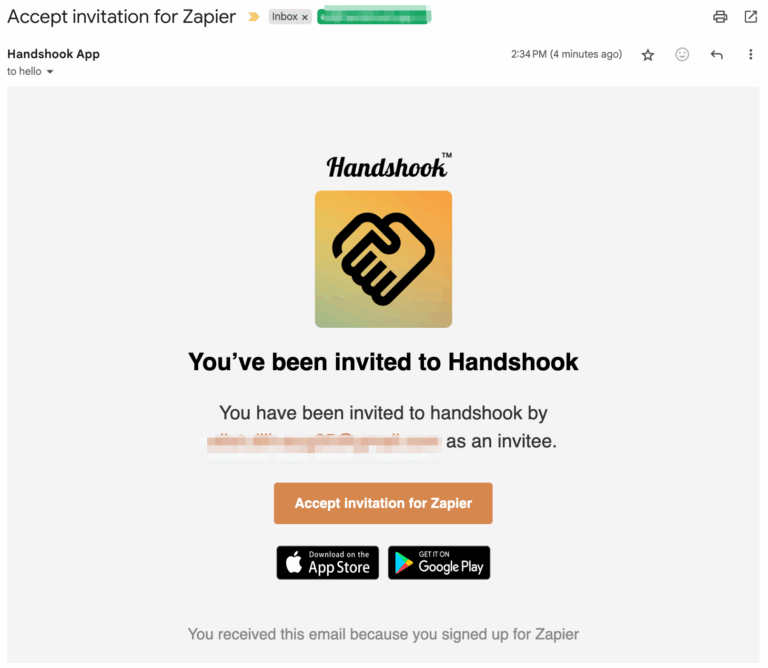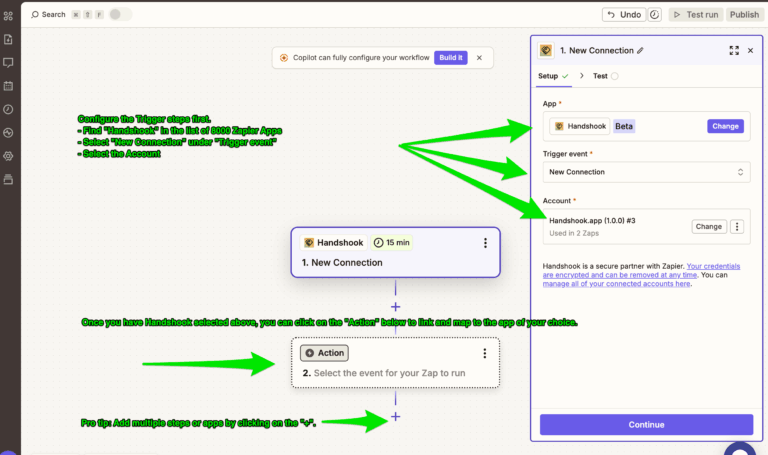Nothing kills your team’s productivity faster than tedious data entry of prospect, leads, or MQLs collected from business cards or event badges into your customer relationship manager (CRM) or marketing automation system.
With the apps and integration listed in this tutorial, you’ll be able to scan physical business cards, digital business cards (like Popl, HiHello, and Blinq), and event badges to capture leads or get new connections, and send them directly to your Salesforce CRM in near real-time without any data entry.
What you’ll need:
- Handshook – Download for iOS or Android
- Zapier Account
- Salesforce Account
Connect Handshook with Salesforce
Our Zapier integration is a paid feature so besides downloading the app for iOS or Android, you must also have a paid account. Visit our pricing page for the latest pricing.
Once you have the app and a paid account, visit the web portal https://admin.handshook.app then click on the “Connect to Zapier” tab on the left.
Step 1) Enter an email in the Integration Request to the same email that owns the Zapier account you’d like to integrate with.
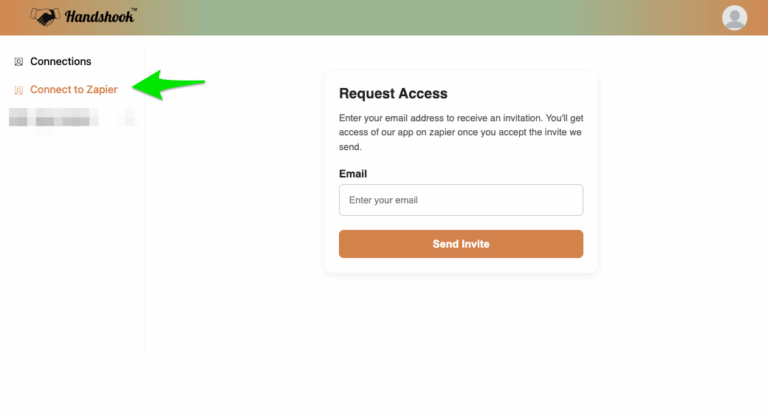
Step 2) Check your email and follow the instructions to link your Zapier account with your Handshook account.
Step 3) Accept the invitation on Zapier’s website.
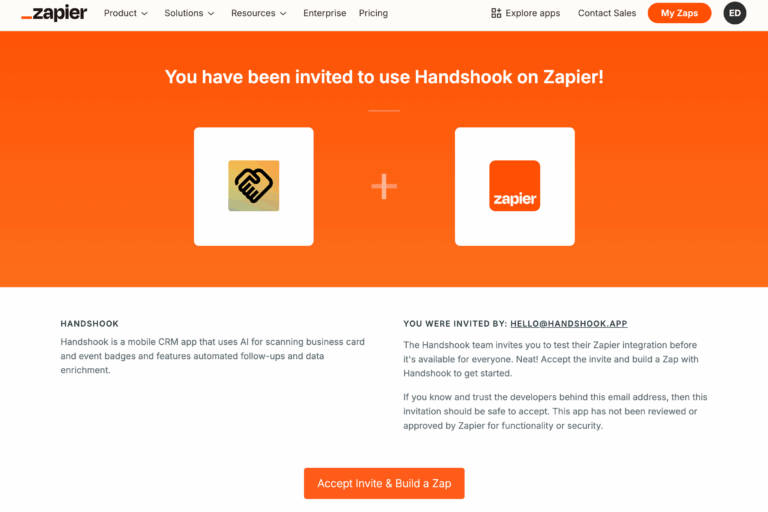
Step 4) (Optionally) link your Zapier account with your team members
In the Handshook dashboard, you can add any sub-users to your Zapier account so that all of your users’ business card scans follow the same process and are pushed to the same CRMs and Marketing Systems.
Step 5) Create your Zapier Workflow with Salesforce
General Instructions:
- In Zapier, click on “Create” in the left menu.
The “Trigger” section
- In the “Trigger” section, search for Handshook, select “New Connection” as the “Trigger event”, and select the proper linked account.
The “Action section
- In the “Action” section, locate the third party app, in this case Salesforce, where you’d like to push business card data.
Customizations
- Configure this from there. For instance, you can automatically perform tasks such as sending an email, adding a row to a spreadsheet, searching your CRM for an existing contact with the same email address, and/or inserting a new connection into Salesforce.
A list of pre-configured Salesforce Integrations with Handshook
– Create contacts and leads in Salesforce from new connections in Handshook
– Update contacts in Salesforce with new connections in Handshook
– Create contacts in Salesforce and add them to campaigns with new connections in Handshook
– Find Salesforce records from new scanned badges or business cards in Handshook
– Find and update leads in Salesforce from new business card scans in Handshook
– Send emails in Salesforce to new connections from scanned business cards in Handshook
– Create Salesforce contacts from new scanned business cards or badges in Handshook
Scan business cards directly to Salesforce
Get Started Today by Downloading Handshook: