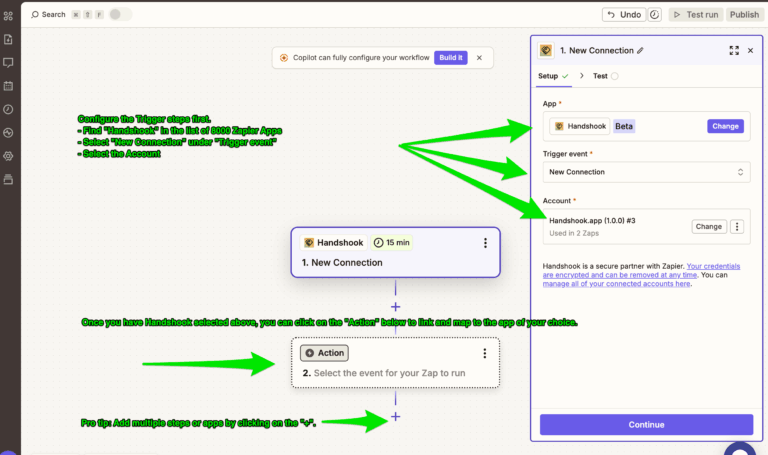Nothing slows your team’s productivity faster than tedious data entry of leads collected from business cards or event badges into Zoho CRM or another customer relationship manager (CRM).
With the apps and integration listed in this tutorial, you’ll be able to scan physical business cards, digital business cards (like Popl, HiHello, and Blinq), and event badges to capture leads or get new connections, and send them directly to your Zoho CRM in near real-time without any data entry.
NOTE: Zoho CRM doesn’t allow third party apps like Handshook to create new contacts within Zapier. This is a limitation of Zoho CRM, not of Handshook. Most other CRM’s such as Salesforce, Hubspot, and Follow Up Boss allow this. Instead, a contact must already exist in Zoho CRM in order for Handshook to trigger any automated actions.
As an alternative solution, we suggest you either find a CRM that allows for direct input of connections via API, or you can piece together a different workflow where Handshook adds all connections to a spreadsheet (Google Sheets, Excel, Airtable) and import this into Zoho CRM periodically.
What you’ll need:
- Handshook – Download for iOS or Android
- Zapier Account
- Zoho CRM Account
Connect Handshook with Zoho CRM
Our Zapier integration is a paid feature so besides downloading the app for iOS or Android, you must also have a paid account. Visit our pricing page for the latest pricing.
Once you have the mobile app and a paid account, visit our Zapier integration page, sign in and follow the steps below to create your automations for business card scans.
Step 1) Create your Connection to Handshook within Zapier
In order to create a Zapier automation or share it with your team, you must first create a connection to Handshook inside of your Zapier account.
Once you have a connection, you’ll be able to create zaps to automate what happens with business cards are scanned (See Step 2) AND you’ll also be able to invite your team members to use your Zapier automations (See Step 3).
Step 2) Create your Zapier Workflow Between Handshook and other Apps
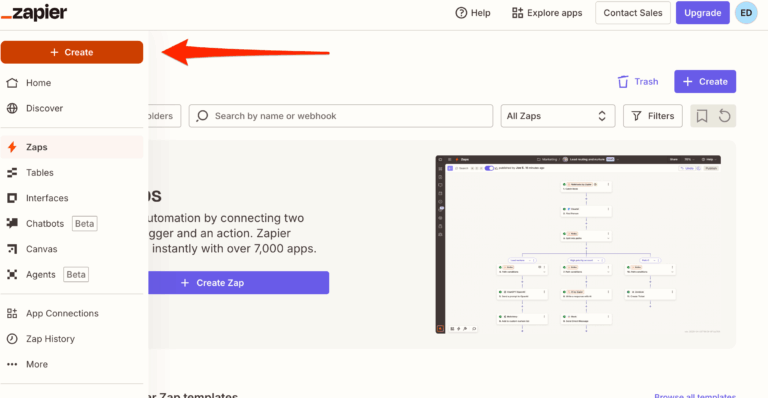
General Instructions:
- In your Zapier “My Zaps” screen, click on the “+” / “Create” in the left menu.
- In the “Trigger” section, search for Handshook, select “New Connection” as the “Trigger event”, and select the proper linked account.
Note: Visit the first section on this page “A list of popular third party apps available on Zapier to integrate with Handshook” to view instructions for your specific app.
Step 3) Create a Connection to Zoho CRM and Customize your “Action”
The “Action section
- In the “Action” section, locate the third party app where you’d like to push business card data.
- Configuration differs for each application you are using. Click the dropdown to see the available options.
Here is a list of pre-configured integrations we have configured in Zapier for this third party application.
A list of pre-configured Zoho CRM Integrations with Handshook
– Convert Zoho CRM leads when new business cards are scanned in Handshook
Step 4) (Optional) Link your your team members so their leads go to Zoho CRM
In the Handshook dashboard, once you create a connection to Handshook in Zapier, you can add any sub-users to your Zapier account so that all of your users’ business card scans follow the same process and are pushed to the same CRMs and Marketing Systems.
Once you have the app, a paid account, and a connection to Handshook, visit the web portal https://admin.handshook.app then click on the “Connect to Zapier” tab on the left. If you have a connection in Zapier, you’ll see a list of your users.
Their business card scans will now be pushed to any automations you have set up.
Advanced Setup: Different Admins
If you have different admins for Handshook and Zapier, take a look at the optional setup section in our help docs.
Get Started: Scan business cards directly to Zoho CRM
Get Started Today by Downloading Handshook and follow the instructions above: